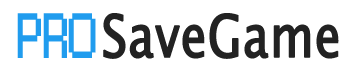If you already played Ooblets via Epic Games Store and you want to transfer your save file to the Steam version without having to start over, you can!
Intro
If you already played Ooblets via Epic Games Store and you want to transfer your save file to the Steam version without having to start over, you can! By following the instructions below, you will be able to continue your game on Steam without losing any progress. And as a small bonus, all of your customized settings will transfer over, too (e.g. sound settings, controls, language).
Quick Summary
Copy the following items from “C:\Users\YOURUSERNAME\AppData\LocalLow\Glumberland\Ooblets” to “C:\Users\YOURUSERNAME\AppData\LocalLow\Glumberland\Ooblets – Steam\YOURSTEAMID“:
- “SaveData” folder
- “ooblets_prefs.sav” file
- “ooblets_toc.sav” file
After that, launch Ooblets with Steam, and load your game!
Detailed Steps with Screenshots
- Locate your save folder. The default location is “C:\Users\YOURUSERNAME\AppData\LocalLow\Glumberland” (replace “YOURUSERNAME” with your actual Windows account username).
- You should see 2 folders inside: “Ooblets” and “Ooblets – Steam“.
- The “Ooblets” folder has your save file from Epic Games Store.
- The “Ooblets – Steam” folder is where Steam will store its save files.
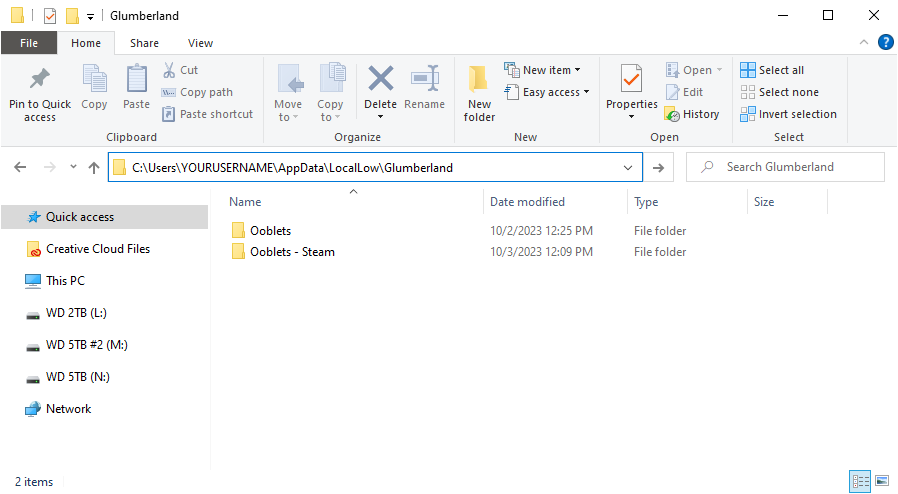 Screenshot of the save folder
Screenshot of the save folder - Open the “Ooblets” folder and copy these 3 items (to copy, you can either press CTRL + C or right-click and select Copy):
- “SaveData” folder
- “ooblets_prefs.sav” file
- “ooblets_toc.sav” file
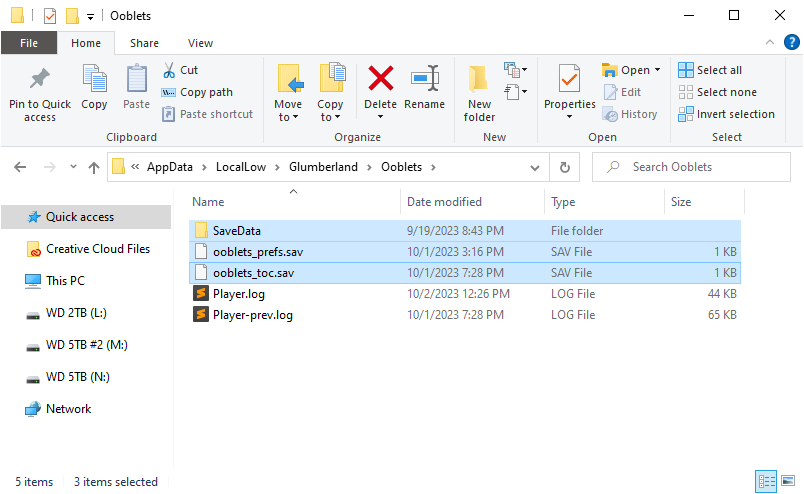 Screenshot of the items to copy from the Epic Games Store save folder
Screenshot of the items to copy from the Epic Games Store save folder - Navigate back to the main save folder, then open the “Ooblets – Steam folder“.
- You should see a folder that is named with a bunch of numbers. This is your Steam account ID. Open that folder.
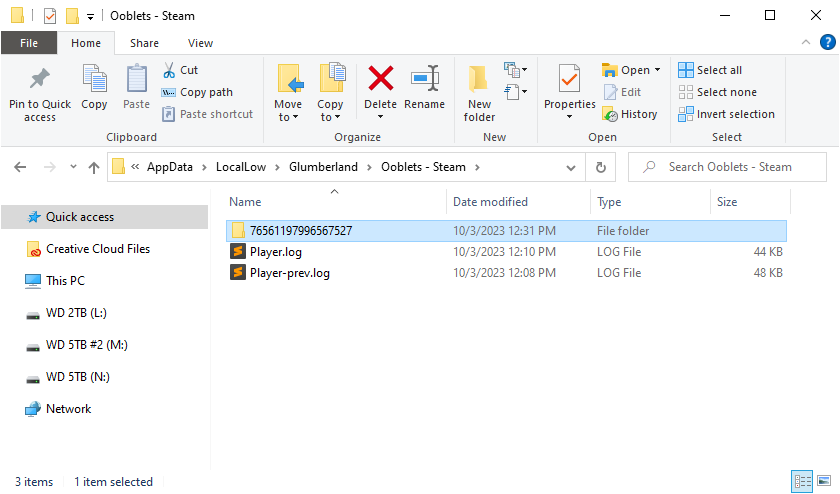 Screenshot of the Steam save folder with the account ID folder selected
Screenshot of the Steam save folder with the account ID folder selected - Paste the files you copied into this folder (to paste, you can press CTRL + V or right-click and select “Paste”).
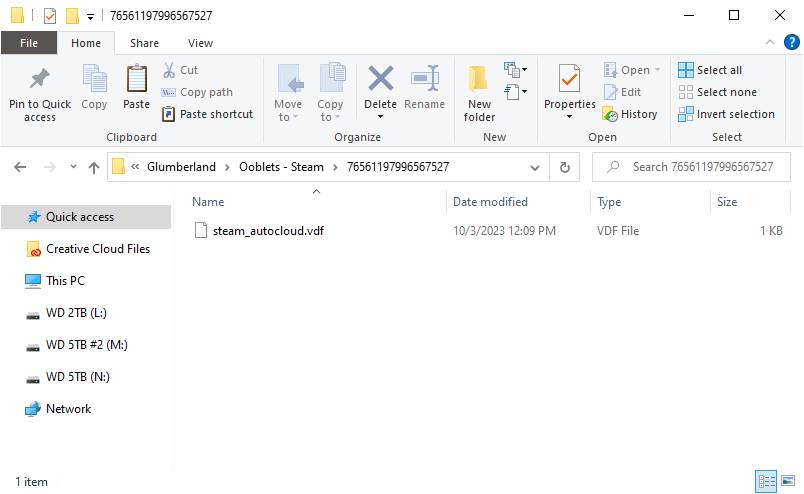 Screenshot of the Steam account ID save folder before the save files are pasted
Screenshot of the Steam account ID save folder before the save files are pasted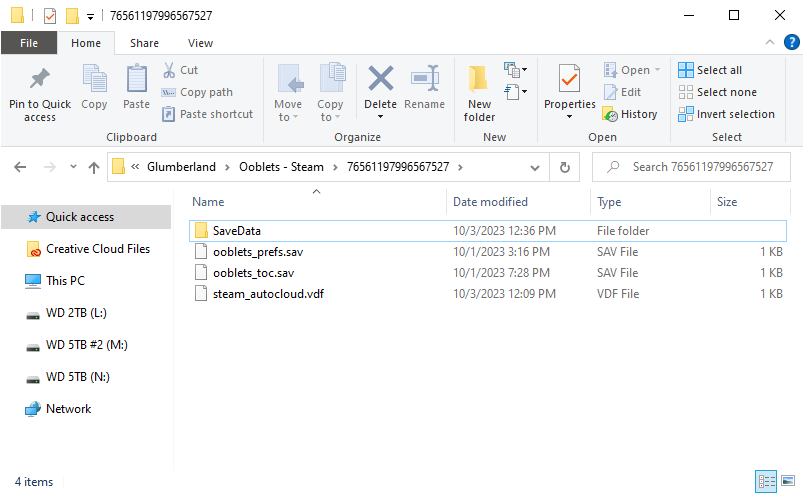 Screenshot of the Steam account ID save folder after the save files are pasted
Screenshot of the Steam account ID save folder after the save files are pasted - You should now see that your Steam account ID save folder has the 3 items you copied from your Epic Games Store save folder.
- Start the Ooblets game via Steam, and you should see that you can load your save file and continue from where you left off on the Epic Games Store version!
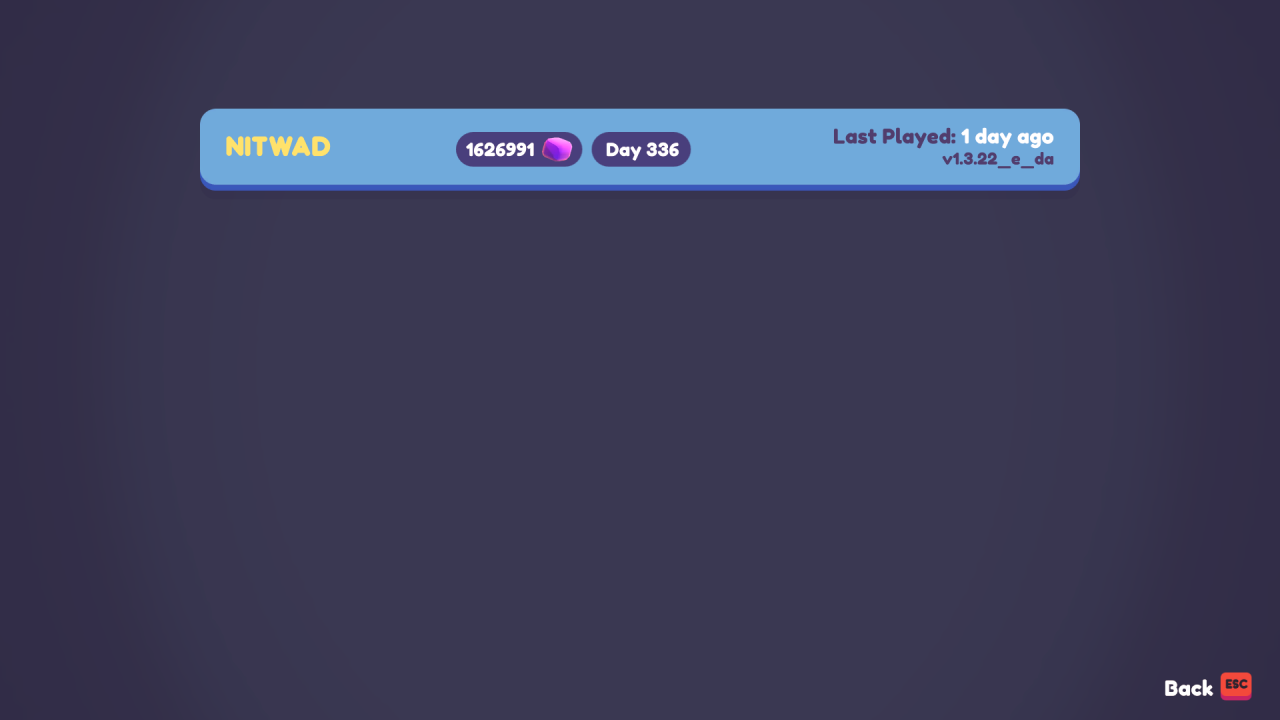 Screenshot of the Steam Ooblets “Load Game” screen with the copied save file available
Screenshot of the Steam Ooblets “Load Game” screen with the copied save file available
By Nitwad
More Saves:
- Lies of P: How to Transfer Save File and Progress from PC Game Pass to Steam
- Against the Storm: How to Load Save Files from Other Platforms on Steam
- FINAL FANTASY VII REBIRTH: How to Migrate EOS Saves to Steam
- ANOTHER EDEN: How to Transfer Your Save Files from Moble to Steam
- The Binding of Isaac: Rebirth – How to Fix Blank Save Bug on Online