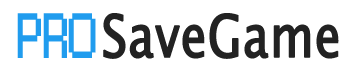For all my unfortunate Mac Operating System users out there, myself included.
Let’s take it for example you beat the Solstice (True) Ending, and you wanna play again because you missed some achievement due to an error, or just want to play as the real Niko again (and I truly respect you for that.).
Since Mac has a different directory on saves rather than Windows, this guide will… well, guide you to said directory, and also guide you on how to even delete your save in the first place.
Disabling Cloud
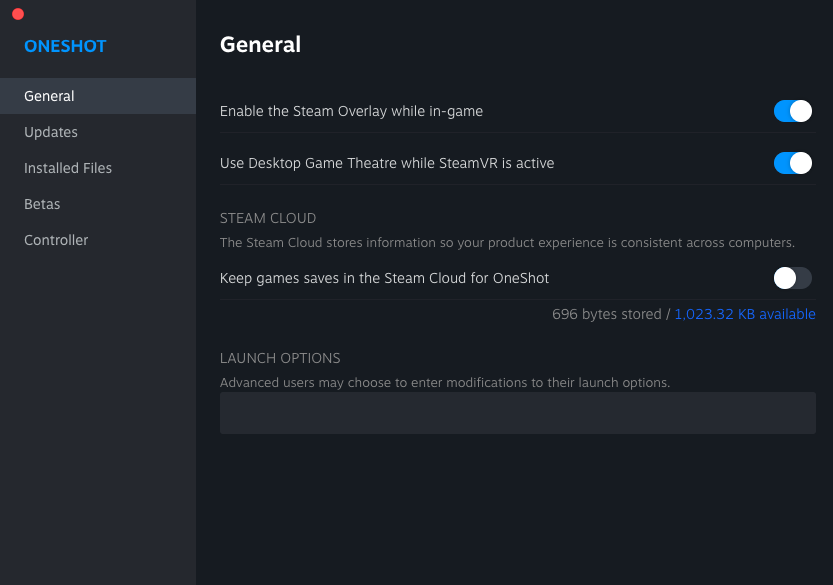
Heading to the directory
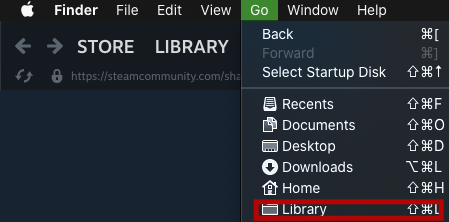
In the Library, find the Application Support folder.
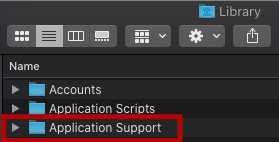
From there, find the Oneshot game folder (NOT THE ONE IN THE STEAMAPPS/COMMONS FOLDER!).
This shouldn’t be hard to find, so no image for you.
Removing the save files
Delete p-settings.dat, and in the save_backups folder, delete all the p-settings.bk files, too.
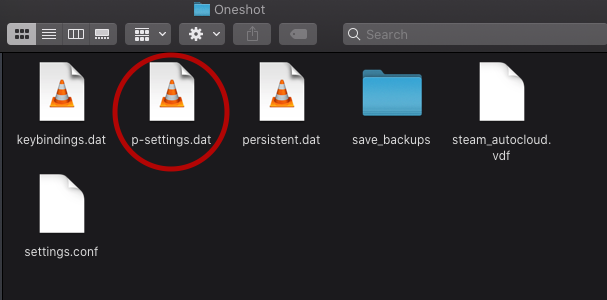
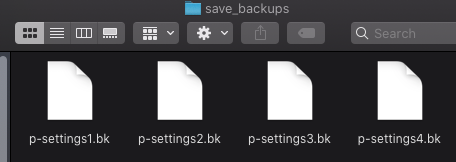
Yes, it’s that quick.
All done.
Boring guide, I know. But at least it’s straightforward.
(Also, if you’re trying to get an achievement after deleting your save, make sure to turn back on Steam Cloud Saving once you put Niko to sleep.)
More Saves:
- Bang-On Balls: Chronicles – How to Reset Your Full Save
- Horizon Chase Turbo: How to Restore Steam Cloud Game Progress
- Streaming Girls [18+] – OnlyFap ●LIVE: How to Get A-I and Gamepad 1-4 Achievements
- SIGNALIS: How to Transfer Saves from Gamepass to Steam
- FINAL FANTASY VII REBIRTH: How to Migrate EOS Saves to Steam