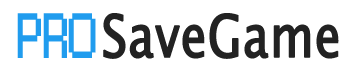Guide explaining how to access your old Horizon Chase Turbo saves and how to make them work again.
Introduction
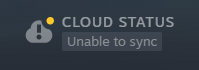
Obtaining old Steam Cloud save
☁️ Steam Cloud
2) Download most recent file with a name looking similiar to mine:

Your latest save should be above a file ending with whatIsNew.sav, if not use picture above as reference.
Repairing old Steam Cloud save
4) Open this directory and enter it’s first sub folder:
%USERPROFILE%\AppData\LocalLow\Aquiris\HorizonChaseTurbo\
You can press Win+R and copy paste the directory above to access it directly.

5) Copy new save filename and paste it to your downloaded save name.
Highlighted file is the name you need to copy:
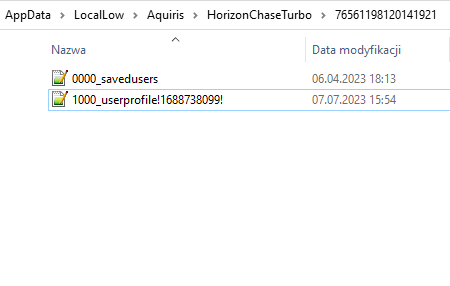
6) Open new save file in a text editor, then copy UniqueUserID value:
![]()
7) Now open the old save file, replace the string you copied from new save file.
8) Replace save file in the directory with one you downloaded and launch the game.
Tada, you should have your progress back!

9) You can also do a backup of fixed save directory and disable Steam Cloud function for the game to avoid future file conflicts.
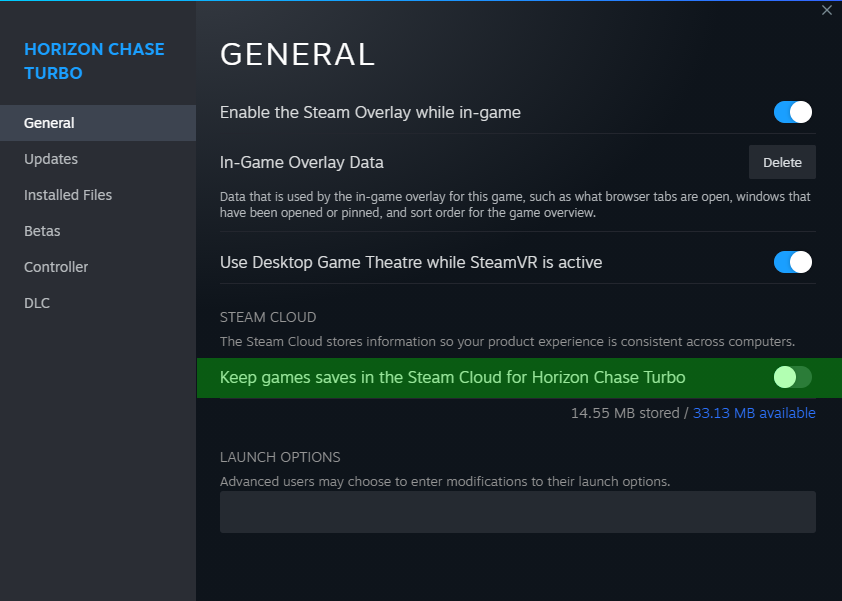
By rvreq
More Saves:
- FINAL FANTASY VII REBIRTH: How to Migrate EOS Saves to Steam
- Ooblets: How to Transfer Save Files from Epic to Steam (Windows 10)
- The Binding of Isaac: Rebirth – How to Fix Blank Save Bug on Online
- UFO ROBOT GRENDIZER – The Feast of the Wolves: How to Create A New Game+ Save
- Lies of P: How to Transfer Save File and Progress from PC Game Pass to Steam