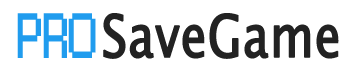Golf With Your Friends does not save game state in the cloud. Use this guide for backing up and restoring your game data.
Introduction
Golf With Your Friends deceptively uses the Steam cloud, but strangely not for your important save data! If you install this game in a separate PC, your save data will be absent unless you perform these steps. This guide is accurate as of the latest release of Golf With Your Friends at the time of this writing (January 7, 2024).
What kind of data is in the saves?
- Player stats and top scores for each hole and course
- Golf ball customization
- Custom maps you have made
Backup Steps
The save data is stored in your AppData
- Navigate to
C:\Users\<yourUserName>\AppData\LocalLow\Team17 Digital Ltd\Golf With Your Friends
- Copy the “gwyf.sav” file and “CustomLevels” directory, then paste it in a separate location where you plan to store your game saves.
GWYF also has configuration settings saved in the Windows Registry but it is the generic Unity and window sizing settings that most games have. I don’t believe it needs to be saved. I have saved/restored save data using only the above steps and did not need the registry keys. But just in case you want to be thorough, here’s how to backup the registry key.
- Click the windows button
- Type “regedit”, then select “open” (you won’t need admin mode to backup your data)
- In the registry window navigate to:
Computer\HKEY_CURRENT_USER\SOFTWARE\Team17 Digital Ltd\Golf With Your Friends
- Right-click on the “Golf With Your Friends” directory/key, select “Export”
- Give it a descriptive filename like “GolfWithYourFriendsRegistryKey.reg” then save it in same place where you saved your backup of “gwyf.sav” earlier.
Restore Steps
DISCLAIMER: You should be warned that if you perform these steps (or the previous steps) wrong, you risk corrupting your game data. Additionally, it should be stated that when modifying the Windows registry, it is risky for anyone who doesn’t know what they are doing. The Windows registry, in addition to game data, also contains systems settings, that when modified incorrectly could mess up your entire OS. I believe my steps are fairly specific, simple and foolproof (I have performed them many times myself with this game, and other games), but just be advised that you follow these at your own risk.
- First, install Golf With Your Friends, if it is not already installed.
- Copy the “gwyf.sav” file and “CustomLevels” directory that you had backed up earlier.
- Paste them into
C:\Users\<yourUserName>\AppData\LocalLow\Team17 Digital Ltd\Golf With Your Friends
If you also want to restore the registry key perform these steps(although I recommend that you do not. It’s optional generic config data, not save data.):
- Click the windows button
- Type “regedit”, then select “Run as administrator”
- In the registry window navigate to:
Computer\HKEY_CURRENT_USER\SOFTWARE\Team17 Digital Ltd\Golf With Your Friends
- In the registry window select the “File” menu then select “Import”
- Navigate to where you saved your “GolfWithYourFriendsRegistryKey.reg” from earlier. Select this file and click “open”. It may prompt you to confirm. Proceed.
To verify that you restored your saves correctly
- Start the game.
- From the main menu click the personal stats button at the top. You should see all your top scores on each course.
- From the main menu click “customise”. You should see the ball customized as per your previous settings.
- From the main menu click “level editor”. Once it loads you should see any custom levels you had previous created.
- If all checks out, you are done. Continue playing the game.
By ODog502
More Saves:
- Twilight Struggle: Red Sea – How to Backup and Restore Your Saves
- Gigantosaurus The Game: How to Backup and Restore Your Saves
- Marvel’s Spider-Man: Miles Morales – How to Transfer PS4 Save File(s) to PC
- ANOTHER EDEN: How to Transfer Your Save Files from Moble to Steam
- Ooblets: How to Transfer Save Files from Epic to Steam (Windows 10)