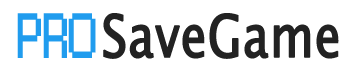Gigantosaurus does not save game state in the cloud. Use this guide for backing up and restoring your game data.
Introduction
Gigantosaurus does not keep your saves in the cloud. If you install this game in a separate PC, your save data will be gone unless you perform these steps. This guide is accurate as of the latest release of Gigantosaurus at the time of this writing (July 17, 2023).
What kind of data is in the saves?
- Your entire game progress, which includes: eggs found, walnuts found, seeds collected, level completion, etc
- Collectibles: Statues and Gigantopedia pages accessible from the main menu
Backup Steps
- Navigate to
C:\Users\<YourUserID>\AppData\Local\Gigantosaurus\Saved\
- Copy the “SaveGames” folder, then paste in a separate location where you plan to store your game saves.
That’s it. Your saves are now backed up, and you can safely uninstall your game.
Restore Steps
DISCLAIMER: You should be warned that if you perform these steps (or the previous steps) wrong, you risk corrupting or losing your game data. I believe my steps are fairly specific, simple and foolproof (I have performed them many times myself with this game, and other games), but just be advised that you follow these at your own risk.
- First, install Gigantosaurus, if it is not already installed.
- Copy the “SaveGames” folder that you had backed up earlier.
- Paste this “SaveGames” folder into
C:\Users\<YourUserID>\AppData\Local\Gigantosaurus\Saved\
- If prompted, overwrite any data that was there previously.
- To verify, start the game. Check your current game progress and collectibles mentioned in the section above called “What kind of data is in the saves?”.
- If all checks out, you are done. Continue playing the game.
By ODog502
More Saves:
- Twilight Struggle: Red Sea – How to Backup and Restore Your Saves
- Golf With Your Friends: How to Backup and Restore Your Saves
- ANOTHER EDEN: How to Transfer Your Save Files from Moble to Steam
- The Binding of Isaac: Rebirth – How to Fix Blank Save Bug on Online
- Lies of P: How to Transfer Save File and Progress from PC Game Pass to Steam