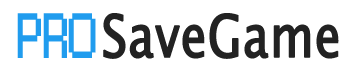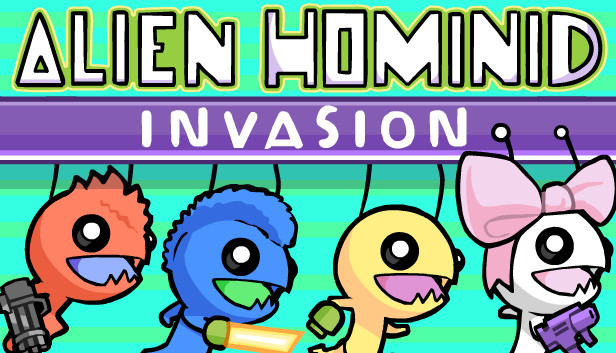Contrary to what The Behemoth said in their FAQ, it is indeed possible to transfer save files from the Alien Hominid Invasion Demo (or at least the Next Fest Demo) into the full game.
Here’s How!
Copying Saves
The save files for the demo are stored inside your steam install, like most other games with Steam Cloud integration. The saves for the demo are located in
userdata\[your user id]\1383130\remote\ahbs_save, inside your Steam install.
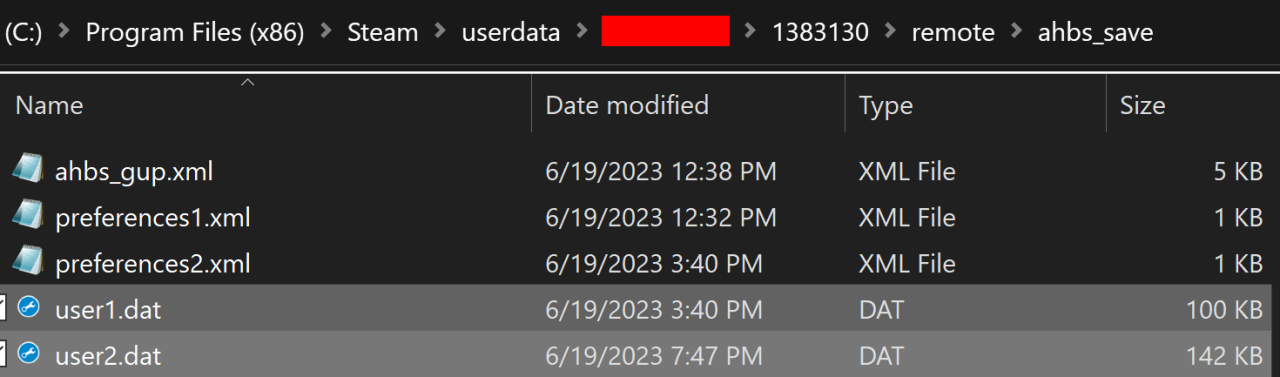
Select the DAT files (numbered for each slot) you want to transfer in the demo, and copy them. It’s also recommended you copy the preference files, since the game might not detect the save files, otherwise. You’ll then navigate to where the full game’s savedata is stored. The location for the full game’s save files is
userdata\[your user id]\843200\remote\ahbs_save, inside your Steam install.
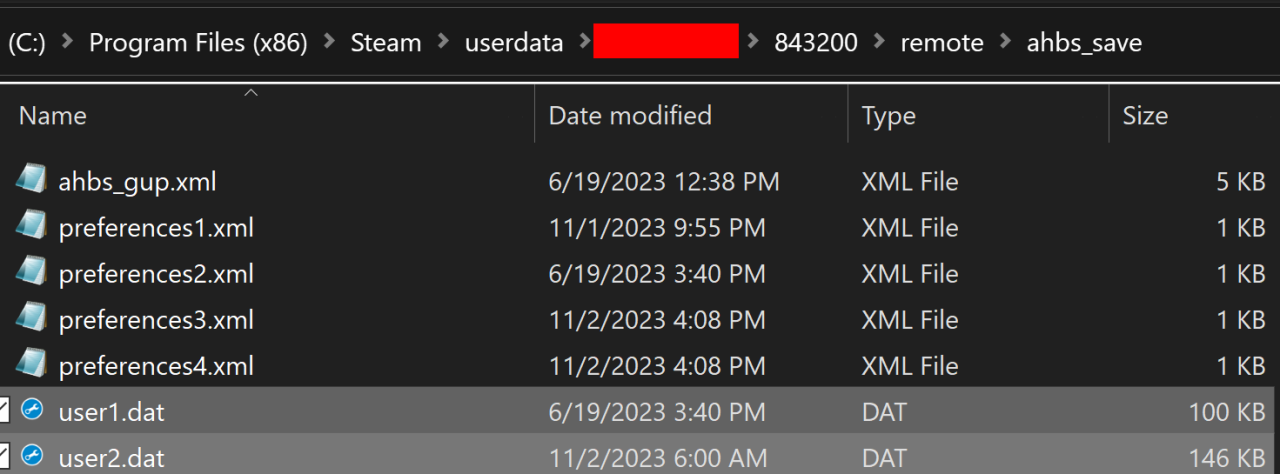 Then, you simply just paste the files that you copied from the demo.
Then, you simply just paste the files that you copied from the demo.
All Done!
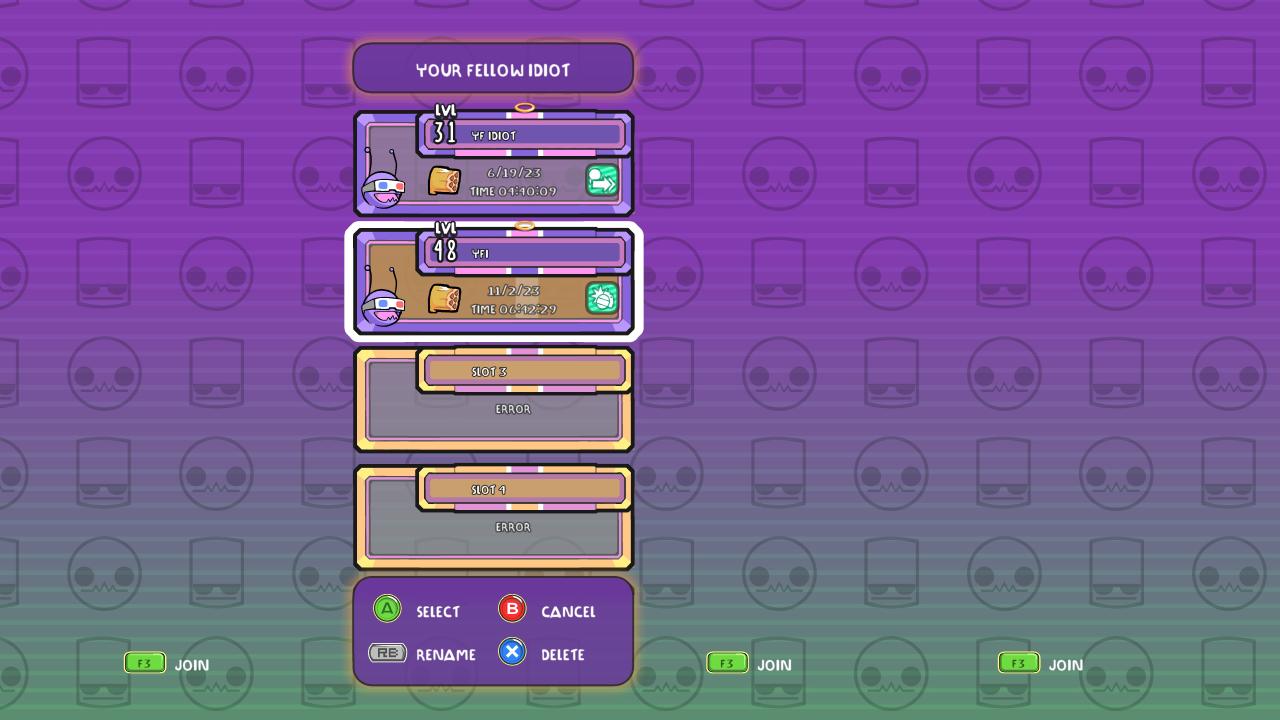
This was something that I discovered, less than 10 minutes after I purchased the game, and I wasn’t surprised that nobody before me wrote a guide on this. Also, the achievements you would’ve gotten will trigger when you load your save file, meaning you won’t have to grind all over again if you transfer your save files. And remember, Bapi Bapi Ba!
More Saves:
- Ooblets: How to Transfer Save Files from Epic to Steam (Windows 10)
- FINAL FANTASY VII REBIRTH: How to Migrate EOS Saves to Steam
- ANOTHER EDEN: How to Transfer Your Save Files from Moble to Steam
- Twilight Struggle: Red Sea – How to Backup and Restore Your Saves
- The Binding of Isaac: Rebirth – How to Fix Blank Save Bug on Online