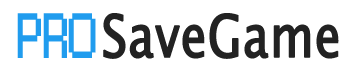Want that special in-game bonus but have your progress stuck on EOS? Follow this tutorial to quickly relocate or download your save files into Steam’s directory and claim those sweet rewards!
Introduction
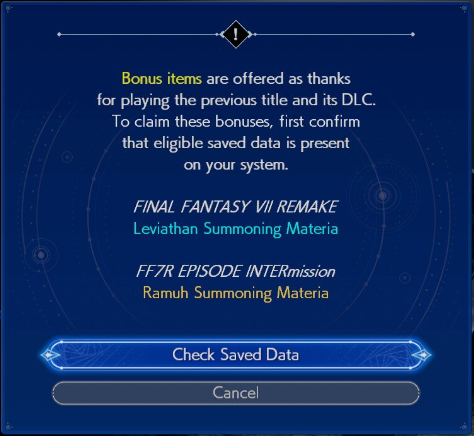 To unlock exclusive Summoning Materia in Final Fantasy VII Rebirth, you’ll need valid save data from both Final Fantasy VII Remake and the EPISODE INTERmission DLC. The rewards are as follows:
To unlock exclusive Summoning Materia in Final Fantasy VII Rebirth, you’ll need valid save data from both Final Fantasy VII Remake and the EPISODE INTERmission DLC. The rewards are as follows:
Fully completed save files are not required. Any progress in the respective game or DLC will suffice.
This guide provides clear instructions for locating, transferring, or downloading save files to unlock these exclusive Summons in FF7 Rebirth.
Preparation Checklist
- Access to the game through the Epic Games Store (to download cloud saves)
- A Nexus Mods save file for the game
- The Steam Cloud version of your save (if applicable)
You will also need your SteamID number.
SteamID & Folder Setup
- Navigate to your Steam profile.
- In the browser’s address bar, locate the URL:
The long number (76561197986134810) is your SteamID64. If you have a custom URL, use SteamID Finder[www.steamidfinder.com] to retrieve your ID.
- Navigate to:
C:\Users\[YOUR_USERNAME]\Documents\My Games\FINAL FANTASY VII REMAKE\
Or copy-paste:
%USERPROFILE%\Documents\My Games\FINAL FANTASY VII REMAKE\ - Create a folder named
Steam
- Inside the Steam folder, create a subfolder using your SteamID:
%USERPROFILE%\Documents\My Games\FINAL FANTASY VII REMAKE\Steam\[STEAMID]
Save Data Transfer Methods
I recommend the Nexus Mods Method
Nexus Mods Method
- Visit the Nexus Mods[www.nexusmods.com] Page.
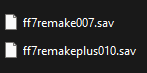
- Select and download the file (MANUAL DOWNLOAD)
- Extract the downloaded archive.
- Copy the .sav files into:
%USERPROFILE%\Documents\My Games\FINAL FANTASY VII REMAKE\Steam\[STEAMID]
You’re done. Launch FF7 Rebith and confirm your Bonuses in the Bonuses menu
Steam Cloud Method
- Visit the Steam Cloud Page.
- Download the save files.
- Copy the downloaded save files into:
%USERPROFILE%\Documents\My Games\FINAL FANTASY VII REMAKE\Steam\[STEAMID]
You’re done. Launch FF7 Rebith and confirm your Bonuses in the Bonuses menu
EOS Method (Epic Games Store)
- Navigate to:
C:\Users\[YOUR_USERNAME]\Documents\My Games\FINAL FANTASY VII REMAKE\
Or copy this into the address bar:
%USERPROFILE%\Documents\My Games\FINAL FANTASY VII REMAKE\ - Locate the EOS folder in this directory.
- Open the EOS folder.
- Find the subfolder named with a unique alphanumeric string (your Epic Store account ID).
- Inside, locate files such as:
ff7remake000.sav
ff7remake001.sav
ff7remake002.sav
- Copy the Epic save files.
- Paste them into the Steam directory:
%USERPROFILE%\Documents\My Games\FINAL FANTASY VII REMAKE\Steam\[STEAMID]
You’re done. Launch FF7 Rebith and confirm your Bonuses in the Bonuses menu
More Saves:
- Against the Storm: How to Load Save Files from Other Platforms on Steam
- Ooblets: How to Transfer Save Files from Epic to Steam (Windows 10)
- The Binding of Isaac: Rebirth – How to Fix Blank Save Bug on Online
- UFO ROBOT GRENDIZER – The Feast of the Wolves: How to Create A New Game+ Save
- Baldur’s Gate 3: How to Save Load Crash After Patch #6